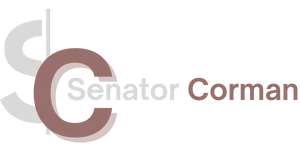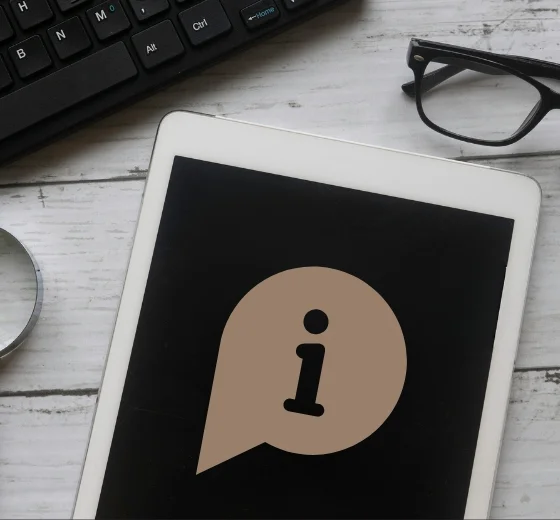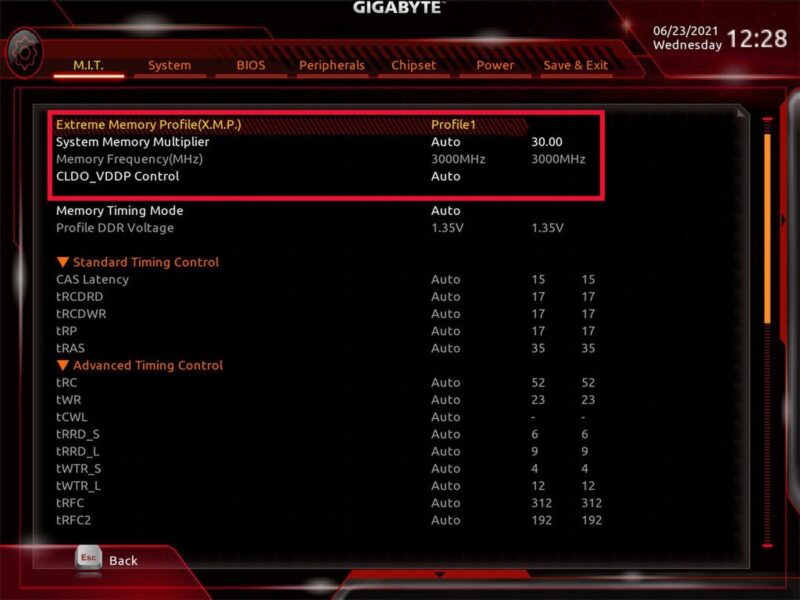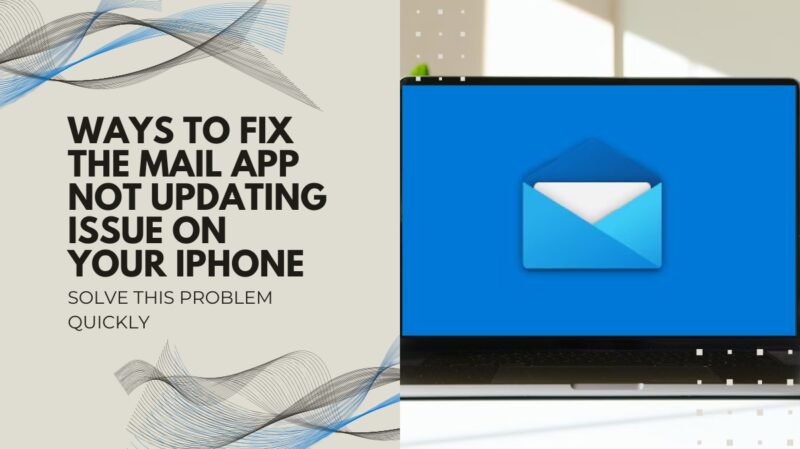When it comes to CPU temperatures, there’s a sweet spot we’re aiming for. Ideal conditions mean your CPU is chilling at around 120°F when idling and under 175°F when it’s working hard. But hey, if you’re rocking a laptop, look for temps between 140°F and 190°F.
Now, if your CPU starts sizzling beyond 200°F, it might throw a tantrum – glitches or even a dramatic shutdown. Granted, there are plenty of exceptions to the rule, and we will discuss them today, so let’s start without any delay.
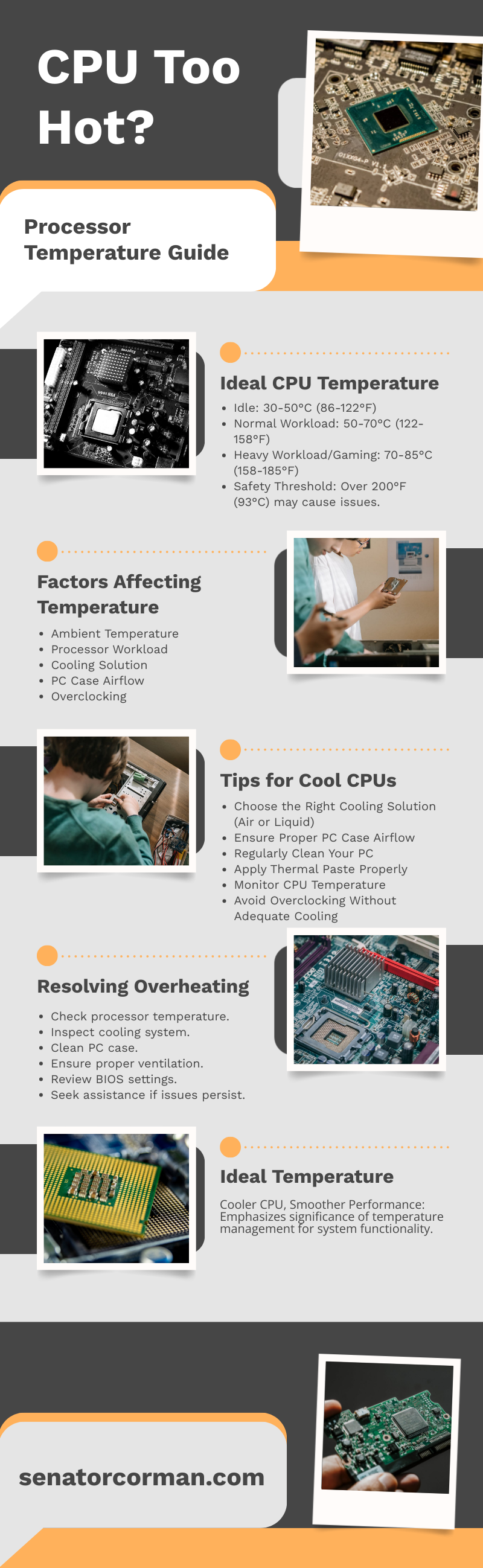
The Ideal Processor Temperature

The ideal processor temperature varies depending on the processor’s make and model. Most modern processors can handle temperatures up to 100°C (212°F), but it’s essential to maintain temperatures well below this threshold to ensure the CPU’s longevity and performance.
As a general rule of thumb, you should aim for the following temperatures:
- Idle temperature: 30-50°C (86-122°F)
- Normal workload: 50-70°C (122-158°F)
- Heavy workload/gaming: 70-85°C (158-185°F)
What Factors Affect the ProcessorTemperature?
- Ambient temperature: The temperature in the room where your computer is located will directly impact the processor temperature.
- Processor workload: The more demanding the task, the more heat your CPU will generate.
- Cooling solution: The efficiency of your cooling system, including fans, heatsinks, and thermal paste, plays a significant role in managing the temperature.
- PC case airflow: Proper ventilation and airflow in your computer case help dissipate heat more effectively.
- Overclocking: Overclocking your processor increases its performance but also generates more heat.
5 Tips for Keeping Your Processor Cool
1. Choose the Right Cooling Solution

There are two primary types of cooling solutions: air cooling and liquid cooling:
- Air cooling: Air cooling relies on fans and heatsinks to dissipate heat. They are generally more affordable and easier to install but may not provide the same level of cooling as liquid cooling solutions.
- Liquid cooling: These systems use a coolant liquid to absorb heat from the CPU, then transport it to a radiator, where it’s dissipated. These systems can be more efficient and quieter but are also more expensive and complex to install.
2. Ensure Proper PC Case Airflow
Make sure your case has enough intake and exhaust fans to maintain a steady flow of cool air. Additionally, consider using cable management solutions to minimize obstructions that could impede airflow.
3. Regularly Clean Your PC
Dust and debris can accumulate inside your PC over time, which will reduce the efficiency of your cooling system and cause your processor to run hotter. To keep everything cool, make a habit of cleaning your PC regularly. This includes removing dust from fans, heatsinks, and other components using a can of compressed air or a soft brush.
Apply Thermal Paste Properly

Thermal paste is a critical component in heat dissipation, as it ensures optimal heat transfer between the processor and the cooling system. When installing or replacing your CPU cooler, make sure to apply the thermal paste correctly. Use a small, pea-sized amount of paste, and ensure it is spread evenly across the CPU’s surface when the cooler is installed.
4. Monitor Your CPU Temperature
Many software programs can provide real-time temperature readings, such as HWMonitor, Core Temp, or SpeedFan. Keep an eye on your CPU’s temperature during normal use and heavy workloads to ensure it remains within safe limits.
5. Don’t Overclock Without Proper Cooling
While overclocking can provide increased performance, it also generates more heat. If you plan to overclock your CPU, ensure you have adequate cooling solution in place and monitor your temperatures closely to avoid overheating.
Enabling XMP might necessitate upgrading your CPU cooler to effectively manage the increased memory performance.
How to Solve CPU Overheating?
If you suspect your processor is overheating, watch for the following symptoms:
- Unexplained system crashes or freezes
- Slower performance or throttling
- Sudden system shutdowns
- Unusual fan noise
Troubleshooting Steps

If you experience any of the above symptoms, follow these steps to resolve CPU overheating:
- Check your processor temperature using monitoring software to confirm if it’s indeed overheating.
- Inspect your cooling system for any signs of damage or malfunction, such as broken fans, clogged heatsinks, or dried-up thermal paste.
- Clean your PC case thoroughly, removing any dust or debris that may be impeding airflow.
- Ensure your PC case has adequate ventilation, and consider adding more fans or upgrading your cooling solution if necessary.
- Check for any BIOS settings or software that may be causing your CPU to run hotter than it should, such as incorrect fan curves or aggressive overclocking settings.
- If you’re still experiencing issues, consult your processor manufacturer’s support team or a qualified technician for assistance.
Final Words
It’s clear that the ideal CPU temperature isn’t a one-size-fits-all answer, as it can vary depending on the specific model and workload. Remember, a cooler CPU not only ensures smoother performance but also prolongs the lifespan of your hardware.
So, it’s always a good idea to monitor your CPU temperature regularly and take necessary cooling measures when things start heating up. After all, a chill CPU is a happy and functional CPU!