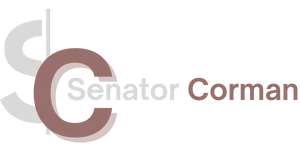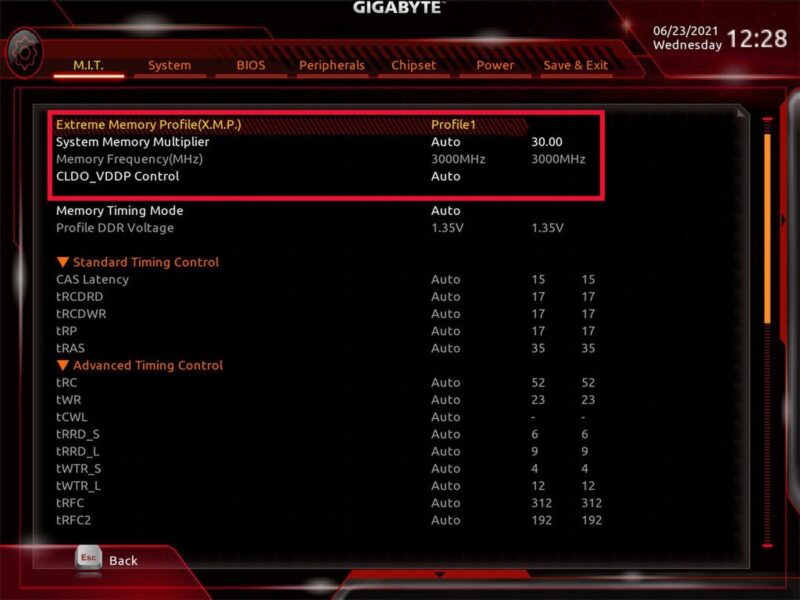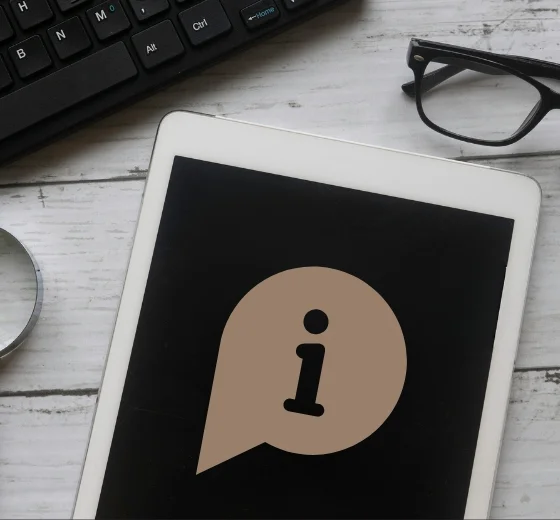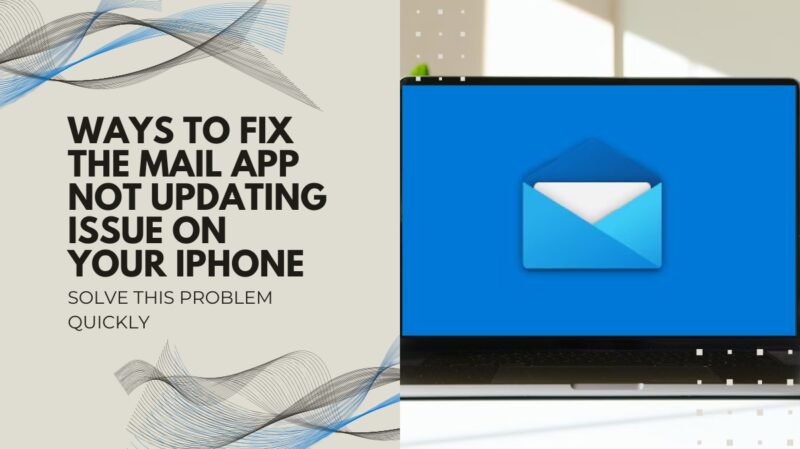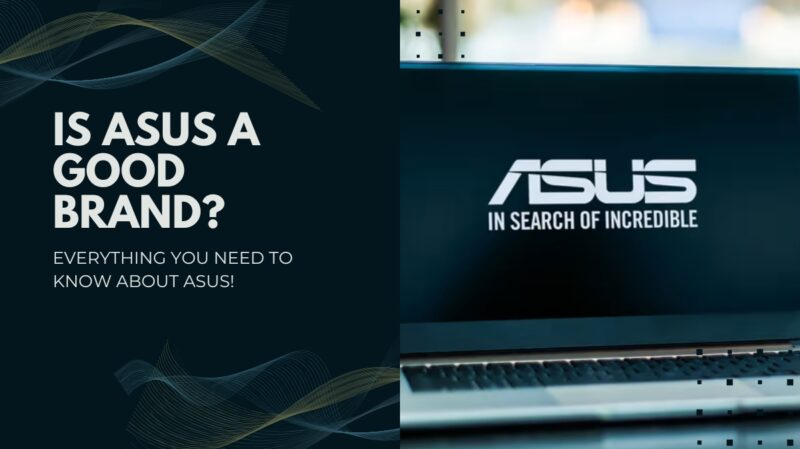Ready to boost your computer’s performance? Look no further than the Extreme Memory Profile (XMP). This often-overlooked feature can turbocharge your system.
So, should you enable XMP?
Prepare to be surprised as we explore its impact on your PC’s capabilities.
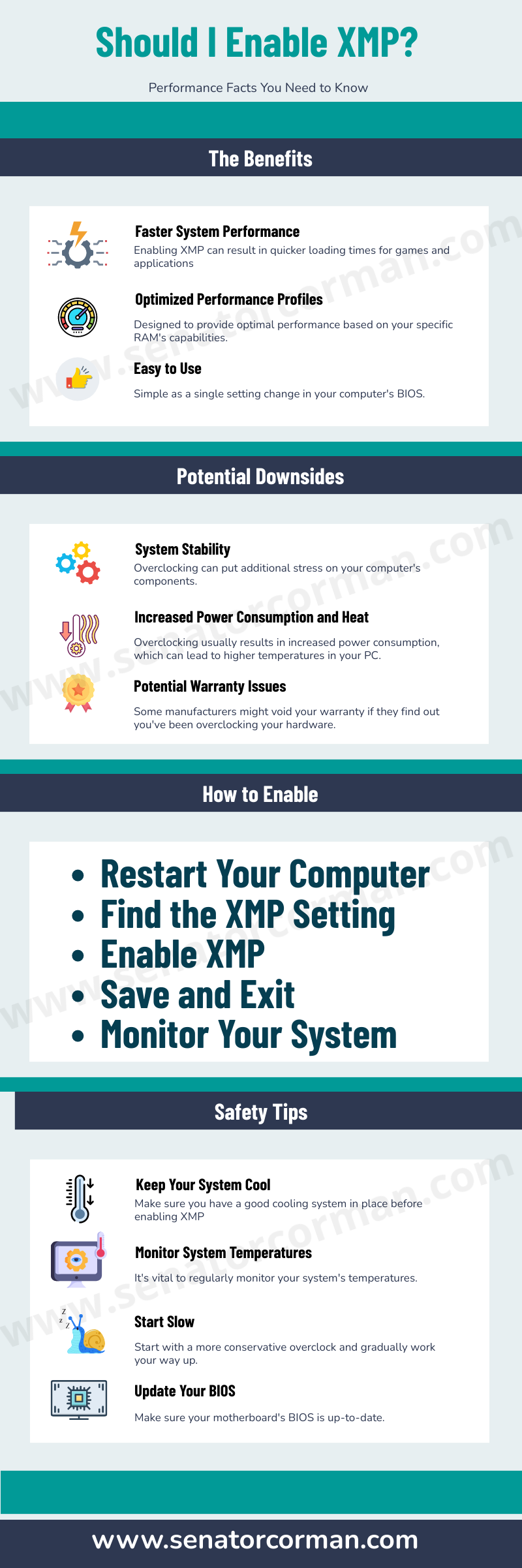
Main Features
Let’s start with the basics.
XMP, or Extreme Memory Profile, is a technology that allows you to automatically overclock your system’s memory beyond its standard specifications.
Intel developed XMP in a bid to provide a simple and efficient way for consumers to enhance their computer performance.
Simply put, enabling XMP can potentially allow your system to process tasks more quickly by speeding up your Random Access Memory (RAM).
Connection With RAM
Now, you might be asking, “What does overclocking my RAM mean, and why should I care?”
When you launch a program or a game, the data is loaded into the RAM because it’s much faster to access data from RAM than it is from the hard drive.
Overclocking the RAM (which is what enabling XMP does) can lead to a quicker data transfer rate, meaning your programs and games could potentially load faster, and your system, on the whole, may operate more smoothly.
The Benefits of Enabling Extreme Memory Profile

If you’re a gamer or you use high-intensity programs for things like video editing, 3D modeling, or data science, enabling Extreme Memory Profile can yield noticeable improvements.
Here are some of the potential benefits of enabling XMP:
- Faster System Performance: Enabling XMP can result in quicker loading times for games and applications due to the increased data transfer rate.
- Optimized Performance Profiles: XMP profiles are designed to provide optimal performance based on your specific RAM’s capabilities. This means you can potentially extract more performance without having to dive deep into complicated manual overclocking.
- Easy to Use: XMP is usually as simple as a single setting change in your computer’s BIOS (Basic Input/Output System). There’s no need for advanced technical knowledge, making it a great tool for those new to overclocking.
Potential Downsides of Enabling It
While XMP can undoubtedly offer impressive performance boosts, it’s important to understand the potential downsides:
- System Stability: Overclocking can put additional stress on your computer’s components. In some cases, this can lead to system instability or even damage if not properly monitored and managed.
- Increased Power Consumption and Heat: Overclocking usually results in increased power consumption, which can lead to higher temperatures in your PC. This is why it’s vital to ensure you have adequate cooling before enabling XMP.
- Potential Warranty Issues: Some manufacturers might void your warranty if they find out you’ve been overclocking your hardware. It’s crucial to check your warranty terms before you start tinkering with Extreme Memory Profile settings.
Should You Enable It?
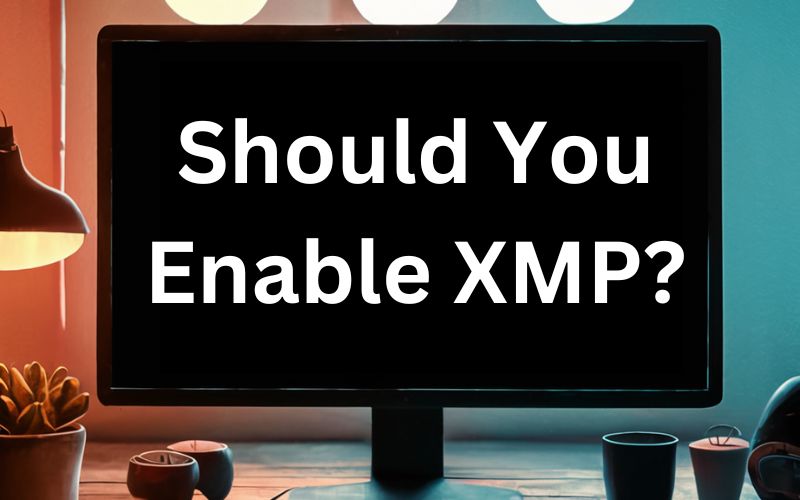
Given the potential benefits and downsides, whether you should enable XMP or not largely depends on your specific use case.
If you’re a casual computer user who mostly uses your PC for tasks like web browsing, word processing, or streaming video, the benefits of enabling XMP might not be particularly noticeable.
For most everyday computing tasks, standard RAM speeds are more than adequate.
However, if you’re a hardcore PC gamer, or you work with intensive applications that require rapid data access, enabling Extreme Memory Profile could provide a noticeable performance boost. But remember, always monitor your system’s health and stability when overclocking, and ensure you have a robust cooling solution in place.
Bear in mind that every system is unique. While XMP can offer improved performance, not all systems will respond the same way to overclocking. In some cases, you may find minimal performance gains, or you may encounter stability issues.
A Closer Look at How Extreme Memory Profile Works
XMP is essentially a set of preconfigured profiles stored in your memory modules that contain the best possible overclocking parameters for your particular model of RAM.
These profiles detail the optimal voltage, memory timings, and speed settings that your RAM can handle.
When you enable XMP in your system’s BIOS, your computer will read these profiles and adjust the memory settings accordingly.
This is a far cry from the old days of manual memory overclocking, which required a deep understanding of complex concepts like memory timings and voltages.
How to Enable It?
Here is a basic step-by-step guide:
- Restart Your Computer: Begin by restarting your computer and pressing the appropriate key to enter the BIOS during startup. This key is typically displayed during the boot process and is often either the Delete, F2, or F10 key.
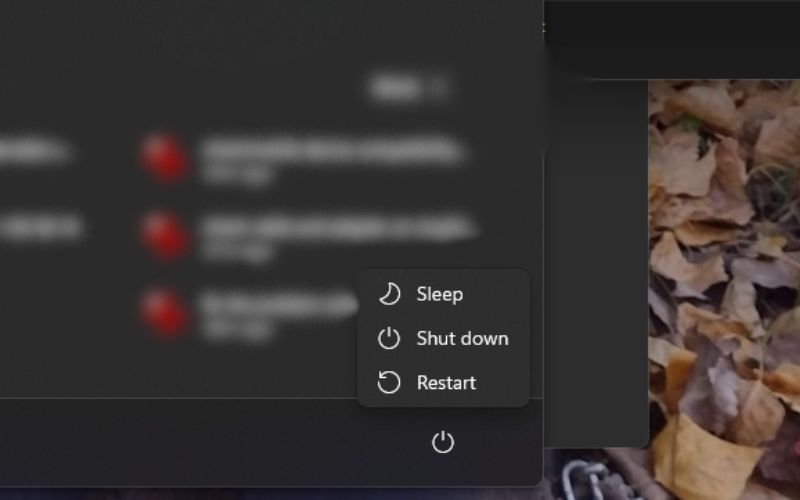
- Find the XMP Setting: Once you’re in the BIOS, look for a setting related to XMP. The exact location and name of this setting will vary depending on your motherboard’s manufacturer, but it’s usually located in the overclocking or memory settings section and might be called “XMP”, “DOCP”, “EOCP”, or “AMP”.
- Enable XMP: Select the XMP setting and change it from ‘Disabled’ or ‘Auto’ to ‘Enabled’. Some BIOS might offer multiple XMP profiles; if that’s the case, start with the first profile.
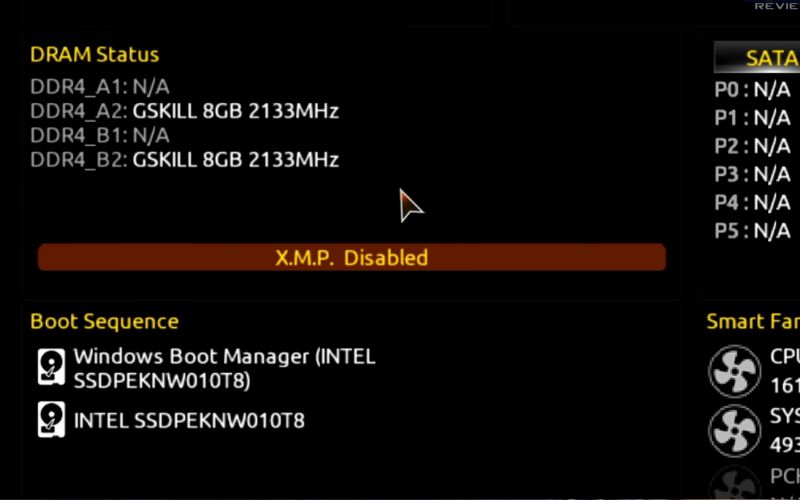
- Save and Exit: After enabling XMP, you’ll need to save your changes and exit the BIOS. This is usually done by pressing the F10 key, but be sure to check your BIOS for the correct procedure.
- Monitor Your System: After enabling XMP, it’s important to monitor your system for any signs of instability, such as crashes, freezes, or blue screens. If you encounter any of these issues, you should go back into the BIOS and either disable XMP or try a less aggressive XMP profile.
Safety Tips
Here are some tips to help you safely enhance your system’s performance:
- Keep Your System Cool: As overclocking can increase your PC’s heat output, make sure you have a good cooling system in place before enabling XMP. This might involve upgrading your CPU cooler, installing additional case fans, or even looking into liquid cooling solutions.
- Monitor System Temperatures: Along with a good cooling solution, it’s vital to regularly monitor your system’s temperatures. Many free programs can help with this, like HWMonitor and Speccy.

- Start Slow: Don’t jump straight into the highest possible overclock. Start with a more conservative overclock and gradually work your way up, monitoring stability and temperatures each step of the way.
- Update Your BIOS: Make sure your motherboard’s BIOS is up-to-date. Sometimes, issues with overclocking can be resolved by a simple BIOS update.
Closing Thoughts
XMP can be a powerful tool in your performance-boosting arsenal, but it must be used wisely. By understanding how it works, knowing how to enable it, and taking precautions to safeguard your system’s health, you can enjoy the benefits of faster RAM speeds and a more responsive system. Remember, the goal is not just to push your hardware to its limits but to achieve a stable and safe overclock that enhances your computing experience.